SC-BT222/BT230/BT330/BT337/BT735/BT737 Firmware Download (Europe/UK/CIS, Oceania/Africa/M.East/Latin America)
Update Information
| Model Number | SC-BT222EG/EB, SC-BT230EG/EB/EP/EE/GN/GS/PR SC-BT330EG/EB/EP, SC-BT337GN SC-BT735PH/PR/EG/EB/EP/EE/GS, SC-BT737GN |
|---|---|
| Update Version | Ver 1.76 |
| Update File Name / Size |
|
| Update Date | Jun. 12, 2012 |
Improvement
| Date/Version | Description |
|---|---|
| Jun. 12, 2012 Ver 1.76 |
|
| Nov. 15, 2011 Ver 1.74 |
|
| Aug. 24, 2010 Ver 1.5 |
|
| May 31, 2010 Ver 1.3 |
|
Update Procedures (Overview)
- Step 1 Check the firmware version currently installed in your Blu-ray Disc™ Player theater.
- Step 2 Check the latest firmware version available for your Blu-ray Disc™ Player theater.
- Step 3 Download the latest firmware.
- Step 4 Decompress the downloaded file.
- Step 5 Create a firmware update disc.
- Step 6 Install the firmware.
Perform steps 1 through 6 listed below.
Follow the steps below to check the firmware version currently installed on your Panasonic Blu-ray Disc™ Player Theater.
- Steps
- Turn on the main unit.
- Press the [START] button on the remote control to open the display menu screen.
- Using the Up and Down cursor buttons on the remote control, select the "Others" - "Setup" tab - "Setup" menu will appear.
- Using the Up and Down cursor buttons on the remote control, select the "General" tab -"General" items will appear.
- Using the Up and Down cursor buttons on the remote control, select "System Information" tab - In the "System Information", the current firmware version for your player will be displayed (e.g. "1.01").
Please make note of this version number.
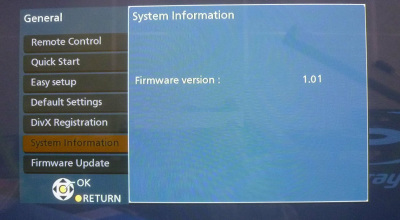
Confirm the latest firmware version that is available for "the Model Number of your Blu-ray Disc™ Player theater" by referencing the "Update Information" section provided above (near the top of this page).
Please compare this firmware version number to the version number of the firmware currently installed in your Panasonic Blu-ray Disc™ Player theater (the firmware currently installed in your Panasonic Blu-ray Disc™ Player theater was checked in "Step 1").
- If the version of the firmware installed on your Panasonic Blu-ray Disc™ Player theater and the latest firmware version available are the same
>>No update is necessary. - If the version of the firmware installed on your Panasonic Blu-ray Disc™ Player theater is lower than the latest version available
>>Update is recommended - Please continue to step 3.
- NOTE:
- The firmware for your Panasonic Blu-ray Disc™ Player Theater may not need to be updated even though a firmware update has been released - for example.
- If your Panasonic Blu-ray Disc™ Player Theater was manufactured after the firmware was released and the firmware update has already been installed.
- If your Panasonic Blu-ray Disc™ Player Theater was serviced by an authorized Panasonic service technician, the player was updated with the latest firmware.
If the version of the firmware installed on your player is lower than the newest version of the firmware available , please download the newest version of the firmware.
Use of software downloaded from this site requires agreement with the License Agreement. Please review the contents of the License Agreement beforehand.
Please click the button when agreeing to the agreement.
