Points to Note when using Windows Vista / Windows 7
Installation Notes
- Do not install the voice recognition engine from the installation CD.
*When installing, remove the checks from the check boxes and do not install it (installation procedures step 14) - The Acrobat Reader included on the Voice Editing installation CD is not Windows Vista / Windows 7 -capable.
Do not install it when installing the main program (installation procedures step 16)
Functions restricted in Windows Vista / Windows 7
- The voice recognition engine Microsoft English Recognizer / V5.1 Microsoft Japanese Recognizer V5.1 /Microsoft Chinese Recognizwe V5.1 may not work properly on Windows Vista / Windows 7
*When installing, remove the checks from the check boxes and do not install it. - English Windows Vista / Windows 7 have the Microsoft Speech Recognizer 8.0 for Windows (English - US) ( English - UK) onboard.
- French Windows Vista / Windows 7 have the Microsoft Speech Recognizer 8.0 for Windows (French - France) onboard.
- Germany Windows Vista / Windows 7 have the Microsoft Speech Recognizer 8.0 for Windows (German - Germany) onboard.
- Spanish Windows Vista / Windows 7 have the Microsoft Speech Recognizer 8.0 for Windows (Spanish - Spain) onboard.
- Simplified Chinese Windows Vista / Windows 7 have the Microsoft Speech Recognizer 8.0 for Windows (Chinese Simplified - PRC ) onboard.
- Traditional Chinese Windows Vista / Windows 7 have the Microsoft Speech Recognizer 8.0 for Windows (Chinese Traditional-Taiwan ) onboard.
- Japanese Windows Vista / Windows 7 have the Microsoft Speech Recognizer 8.0 for Windows (Japanese - Japan) onboard.
- Simple Recorder's functions are limited
In standard Windows Vista / Windows 7 there is no mix-mode in the audio device properties.
Even if mix-mode exists, its functioning is not guaranteed.
Accordingly, it may be impossible to record CD tracks or Web radio.
Only mike input or Line input is usable. - Voice Recognition Function Playback B mode cannot be used
For the same reason given above, lack of audio mix-mode means this function is disabled. - The same function can be achieved with another method.
Convert to text through the menu's Edit (E) - voice text conversion (N). - Voice Editing Launcher add-in settings may not be usable
The program may sometimes fail to launch from the Internet Explorer 7 right-click menu add-in setting.
In Office 2007 the Voice Editing Launcher icon add-in cannot be set.
The add-in icon setting for Office 2003 and launching the Voice Editing Launcher from the icon have been confirmed. (However, operation is not guaranteed for all computers).
When using the Voice Editing Launcher in Office 2007 or Internet Explorer 7, launch it using the Start menu>Panasonic>Voice Editing>Voice Editing Launcher. - There are restrictions on the file incorporation by drag-and-drop function
 Drag-and-drop of all file types (*.txt / *.doc /*.eml ) to the Speech Pad file incorporation tab.
Drag-and-drop of all file types (*.txt / *.doc /*.eml ) to the Speech Pad file incorporation tab.
Operation can be made from the Explorer launched simultaneously to launching Voice Editing
Files cannot be incorporated by drag-and-drop from My Computer or a separately launched Explorer.
 Drag-and-drop of '**.pvc' files to the mini-player cannot be done.
Drag-and-drop of '**.pvc' files to the mini-player cannot be done.
Even direct double- clicking or launching of VEd1_Mini_Player.exe does not allow file import. - Launch mini-player by right-clicking on 'Activate as administrator' (A) from the menu.
Next, right click on the mini-player to open the menu and import files from the mail forwarding import (P).
Drag-and-drop of '**.pvc' files cannot be done on the main screen.
Use the standard voice recognition engine included with Windows Vista / Windows 7
Points to Note in Use
- When launching Voice Editing, the simultaneously launched Explorer remains active.
When closing Voice Editing, Explorer will not automatically close, close it manually. - Initial use of the voice recognition function causes the voice recognition training to begin.
Windows Vista / Windows 7 normally have a voice recognition function onboard. Using one of the following functions will launch the voice recognition function and cause the voice recognition training wizard to appear. - Opening the Dictation Pad (for converting speech to text)
- When opening the transcript only window
- When using the automatic title setting function
(There is a function for making the speech intro into a title) - In the voice recognition training, when an optional sentence is selected, the statement "..., when the characters are recognized, they will be highlighted one after another. Be aware that they will not be highlighted if there is a mistake in the reading." will appear, but actual operation is different.
The training sentences are for previous OS versions including Windows XP. Please be aware they will not be highlighted in Windows Vista / Windows 7 - Panasinic_Training_EnglishV.txt
- Panasinic_Training_FrenchV.txt
- Panasinic_Training_GermanV.txt
- Panasinic_Training_JapaneseV.txt
- Panasinic_Training_S_ChineseV.txt
- Panasinic_Training_SpanishV.txt
- Panasinic_Training_T_ChineseV.txt
- Create Audio CD
- Create Audio CDs may fail to write.
- If the Dictation Pad is used when no mike has been set up for Windows Vista / Windows 7, even pressing the upper right mike button will not allow the mike to input.
- When attempting to save the Voice Editing Launcher, in some cases a message saying "media is write-inhibited" will appear and no saving is possible.
- Take note that improper use of the folders and files inside the Program Files may cause the application to function incorrectly.
- Icons sometimes remain on the desktop after uninstallation
- Regarding voice synthesizing and translating functions
Those who wish to use the voice recognition function may use the training, otherwise it may be cancelled.
(If it is cancelled, the same training will appear the next time)
*About Training Text file.
Please chose the following file.
When create Audio CDs, first put in a blank CD-R and switch to the CD creation tab.
When switching first to the Create tab, sometimes the following dialog appears and even when a CD-R is entered, the tray opens again.
Push the dialog box 'Cancel' button and switch to the CD creation tab after putting in the CD-R.
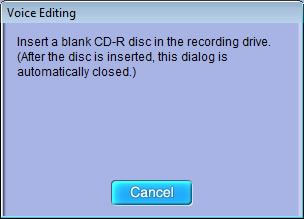
When trying to Create Audio CDs on the Windows Vista Windows Media Player Ver.11 or on the Windows 7 Windows Media Player Ver.12 , sometimes the error warning 'Not possible to barn CD' may appear. If at that time the music file that caused the error warning is played back for a few seconds to a few dozen seconds, it can then be written. It does not need to be played until the end. The beginning of the music file must be played.
In Windows Vista / Windows 7 specifications, mike input cannot be made when "voice recognition" is not functioning. From the control panel voice recognition option launch voice recognition. (Training must be finished. Refer to the Windows Vista / Windows 7 instruction manual for details.
Right click on the VEd1_drag_launcher.exe of the install destination (usually C:/Program files/Panasonic/Voice Editing ) to open properties, and check the "Run this program as the controller."
-
Note:

This can be handled by inserting the installation CD and installing the Voice Editing V.2.0 from the Install Launcher Menu.
Once the installation is finished, insert the CD once again, and click on Voice Editing Ver.2.0 to uninstall it. (Do this with the first disk left in the drive).
Functions using the Text-to-voice engine or the translation engine (for example, reading out sentences or for studying languages) have been checked for operation in Windows Vista / Windows 7, but cannot be guaranteed to function in all environments, due to the customer?s particular conditions for use and so on.
