Image App (iOS) - Digital Camera -
Playing back images on digital camera
- Preparation:
- Connect smartphone to digital camera via Wi-Fi
- For connection procedure, see instructions for each device.
Preparation:
- Connect to a camera via Wi-Fi
Operation:
- Start this application and tap
 at bottom of screen
at bottom of screen
Multiple image list appears. (Multi Playback)- Scroll
 (finger drag up / down) screen to display previous / next screen.
(finger drag up / down) screen to display previous / next screen. - Tap the Picture group thumbnail to display a list of the images in the group. These icons will not be appeared when your digital camera is not compatible with each correspondence recording settings.
- Depending on signal strength, screen may take time to display and/or scrolling may not be smooth.
- Scroll
- Tap image to play back
Images are played back. - Flick
 (finger touch and slide) screen left / right to display next / previous image.
(finger touch and slide) screen left / right to display next / previous image. - Image name and recording time will show at top of screen.
- 3D still pictures will be played back in 2D.
| |
Video |
 *1 *1 |
Burst |
 *1 *1 |
Time Lapse Shot |
 *1 *1 |
Stop Motion Animation |
 *1 *1 |
Focus Bracket |
 / /  |
6K/4K Photo (6K/4K burst file) |
 |
Post Focus |
| |
Protected picture |
 |
Rating |
| *1 Group pictures | |
![]() Set [Rating]
Set [Rating]
*Compatible models: DC-G90 G91 G95 G95D TZ95 TZ95D TZ96 TZ96D TZ97 ZS80 ZS80D FZ1000M2 FZ10002 LX100M2 GX9 TZ200 TZ200D TZ202 TZ202D TZ220 TZ220D ZS200 ZS200D ZS220 ZS220D GH5S G9 GH5
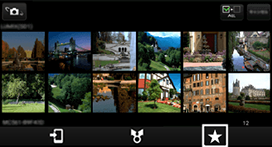
(The illustration is an example.)
By tapping  , and selecting from [OFF]
, and selecting from [OFF]  , you can set the [Rating] of the image to off, or 1 to 5. (You
can only set AVCHD to [OFF] and [5].)
, you can set the [Rating] of the image to off, or 1 to 5. (You
can only set AVCHD to [OFF] and [5].)
Note:
- When playing back video, if the image quality of the video is high or the signal is weak, the playback may not run smoothly and skip frames.
(When using DMC-FT6 TS6 TZ57 TZ58 ZS45 ZS50 SZ10 TZ55 TZ56 ZS35 SZ8 LF1 GF6 TZ40 TZ41 TZ37 ZS30 ZS27 FT5 TS5 SZ9)
Videos inside the digital camera cannot be played. Please save videos to a smartphone to play them. - Depending on the smartphone or its OS version, pictures in RAW format may not be displayed correctly.
- When copying images from digital camera to smartphone, it may take some time depending on the image type and Wi-Fi connection strength.
- Depending on the type of smartphone, you may not be able to save or play. Please check your smartphone specifications to confirm compatible video types.
- When displaying enlarged images, there may be some grid-shaped noise in the enlarged image. This noise appears when the image is enlarged, and it does not mean that there is noise in the original image.
- For videos or still pictures that cannot be played back with this application, the “!” thumbnail will be displayed.
- When
 is displayed in the thumbnail, you cannot save the still picture or video to your smartphone. There is a possibility that even if the icon is not displayed, depending on the model of your smartphone, you will be unable to save.
is displayed in the thumbnail, you cannot save the still picture or video to your smartphone. There is a possibility that even if the icon is not displayed, depending on the model of your smartphone, you will be unable to save.
- Tap
 /
/  (one of the two will be displayed) at the top of the screen
(one of the two will be displayed) at the top of the screen
Referent list appears. - Tap selected referent
| Referent list follows: | |
| [LUMIX]* [LUMIX (SD1)]/ [LUMIX (SD2)]* |
Images stored on Wi-Fi-connected LUMIX camera
* Either may be displayed depending on the device in use. |
| [Camera Roll] | Images stored in [Camera Roll] |
| [LUMIX CLUB Folder] | Images shared with [LUMIX CLUB Folder]*1
*1 This is a shared folder based on [LUMIX CLUB]*2. |
Tap [Select] at top of Multi Playback screen and check several images for multiple selection. Deselect all by tapping  .
.
Tap [Cancel] to return to Multi Playback screen.
Tap ![]() at top of screen to display unsent image list and choose options.
at top of screen to display unsent image list and choose options.
Number of unsent images is shown together with this icon.
When the digital camera is to set to [Send Images While Recording], the recorded images will be automatically sent to the smartphone, and added to [Camera Roll].
To playback added images, tap  , go to the playback screen, and change the referents to [Camera Roll].
, go to the playback screen, and change the referents to [Camera Roll].
- It may take some time to display the information.
