Text begins from here.
Procedure for update
Preparation
- 1. Fully charged battery
*Updating may fail when the battery is not fully charged.
- 2. Memory Card
* Prepare memory card, such as CFexpress card or SD card, which is compliant with the model that you are using.
The memory card must have a free space larger than the file size.
Please make sure that your camera body firmware is updated to the latest version first, when updating the lens firmware.
Procedure for update
Please be sure to read the update procedure to the end before performing the update.
Step 1. Preparation of update program
1-1. Check the current version of firmware of your camera body
1-2. Download the file for update and extract the file.
- Download and save the zip file of the firmware for your camera.
- Uncompress the file.
*There are cases where the file is automatically uncompressed depending on the PC environment.
- Confirm [xxxxxxxx.bin] or [xxxxxxxx.plf] file is extracted.
1-3. Copy the extracted firmware update program into the memory card.
Copy the firmware file ( [xxxxxxxx.bin] or [xxxxxxxx.plf] ) to the memory card.
Step 2. Procedure for update
2-1. Procedure for Update
* Use fully-charged battery only, otherwise updating may fail.
* Take off the Battery Grip.
* When updating the firmware of an interchangeable lens, attach the lens to the camera body in advance.
- Check that the camera is turned off, and insert a battery.
- Insert the memory card prepared in Step 1 into the camera body.
- Turn on the camera's power.
- Press MENU/SET button.
- Select [Firmware Version] in the [Setup] menu.
- Select [Firmware Update].
(Screen1)
 ![ ATTENTION ]When Screen 1 is not displayed, check following.
![ ATTENTION ]When Screen 1 is not displayed, check following.- Check if 2 or more firmware files are copied in the memory card.
- Check the battery level. (Fully-charged battery)
- Cancel Bluetooth and Wi-Fi connection if connected.
- Do not connect USB cable / HDMI cable.
- Press the cursor button [
 ] and confirm "yes" is selected (Screen 2), and then press [MENU/SET] button.
(Screen2)
] and confirm "yes" is selected (Screen 2), and then press [MENU/SET] button.
(Screen2)

Location of [MENU/SET] and cursor buttons. - Firmware updating starts.(Screen3)
The firmware update will take about 3 to 5 minutes.(Screen3)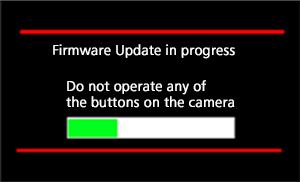 ![ ATTENTION ]Please do not attempt following operations until the firmware update is completed.Doing so may cause failure of the update and/or malfunction of the camera.
![ ATTENTION ]Please do not attempt following operations until the firmware update is completed.Doing so may cause failure of the update and/or malfunction of the camera.- x Turning the power off and on
- x Pressing any buttons
- x Opening the card door
- x Removing the memory card
- x Removing the lens
- x Removing the battery
- x Removing the cable
- Once the firmware update is completed, the camera will automatically turn off and on the power, and will be in a condition ready for shooting.
- Check the firmware version according to the "Check the current firmware version" in step 1.
Firmware update is successfully completed if the displayed firmware version of the camera and the firmware version which you had installed are the same.*In case different firmware version is displayed, please try again from the beginning.
Update completed.
2-2. Note
* Please format the memory card before use. If used for shooting while still kept the file in the memory card, it may cause decrease in number of recordable photos and/or malfunction of the camera.
* When format is executed, all the data is deleted including protected images. Since the data cannot be recovered after formatting, check carefully before executing.

